QuickBooks is a powerful accounting tool, but users may encounter errors from time to time. One such issue is QuickBooks Error 6123, which can disrupt your workflow. In this comprehensive guide, we’ll delve into the causes of Error 6123 and provide step-by-step solutions to help you resolve it. QuickBooks Error 6123 is a connectivity issue disrupting access to the company file. Often accompanied by a message stating, “Connection to the QuickBooks company file has been lost,” it results from network problems, damaged company files, or conflicts with third-party security software. Resolving it involves steps like updating QuickBooks, using the QuickBooks File Doctor, renaming .ND and .TLG files, and temporarily disabling third-party security software. As well, Following a systematic approach and understanding the causes is crucial to successfully address QuickBooks Error 6123 and ensure uninterrupted use of the accounting software.
What is QuickBooks Error 6123?
QuickBooks Error 6123 is a common problem that users face, often accompanied by an error message stating, “Connection to the QuickBooks company file has been lost.” This error can arise due to various reasons, including issues with the network connection, damaged company files, or problems with third-party security software.
Causes of QuickBooks Error 6123
Understanding the root causes of Error 6123 is essential for effective resolution:
1. Network Issues:
Poor or unstable network connections can lead to the loss of connection to the QuickBooks company file.
2. Damaged Company File:
Corruption or damage to the QuickBooks company file can trigger Error 6123.
3. Issues with Third-Party Security Software:
Sometimes, security software from third-party providers may interfere with QuickBooks operations.
Step-by-Step Resolution Guide
Follow these steps to resolve QB:
Update QuickBooks to the Latest Release
- Open QuickBooks and go to the “Help” menu.
- Select “Update QuickBooks” and follow the on-screen instructions.
Use QuickBooks File Doctor
- Download and install QuickBooks File Doctor.
- Run the tool and select your company file from the drop-down menu.
Rename .ND and .TLG Files
- Navigate to the folder containing your company file.
- Locate files with the same name as your company file but with extensions .ND and .TLG.
- Right-click on each file and choose “Rename.” Add “.old” to the end of each file name.
Disable Third-Party Security Software Temporarily
- Temporarily disable any third-party security software on your system.
- Open QuickBooks to check if the error persists.
Use Quick Fix My Program from QuickBooks Tool Hub
- Download and install QuickBooks Tool Hub.
- Open the tool and choose “Program Problems.”
- Select “Quick Fix My Program” and follow the on-screen instructions.
Restore a Backup
If you have a backup of your company file:
- Restore the backup file.
- Check if the error persists.
Conclusion
QuickBooks Error 6123 can be a frustrating obstacle, but with a systematic approach, you can resolve it and get back to your accounting tasks seamlessly. By following the steps outlined in this guide and referring to the FAQs, you’ll be equipped to tackle Error 6123 and keep your QuickBooks software running smoothly. Remember to back up your company files regularly to prevent data loss and ensure a more secure accounting experience. accounting experience.
Addressing QuickBooks Error 6123 is vital for maintaining seamless accounting operations. By understanding the causes, following the step-by-step resolution guide, and utilizing tools like QuickBooks File Doctor and Quick Fix My Program from QuickBooks Tool Hub, users can overcome connectivity challenges. Regular software updates, file backups, and cautious management of third-party security software play key roles in preventing future occurrences. Resolving Error 6123 not only restores access to the company file but also enhances the overall stability and performance of QuickBooks, ensuring a more reliable and efficient accounting experience.
Frequently Asked Questions
Q: What is the significance of updating QuickBooks?
Updating QuickBooks is crucial for several reasons:
- Bug Fixes: Updates often include fixes for known bugs and issues in the software. Staying updated ensures that you benefit from these corrections, contributing to a more stable and reliable application.
- Security Patches: Software updates frequently address security vulnerabilities. Keeping QuickBooks updated helps protect your financial data and sensitive information from potential threats and exploits.
- Feature Enhancements: Updates may introduce new features, functionalities, or improvements to existing ones. Regular updates allow you to take advantage of the latest tools and capabilities, enhancing your overall experience with QuickBooks.
- Performance Optimization: Updates may include performance optimizations, making QuickBooks run more efficiently and reducing the likelihood of slowdowns or crashes.
Q: Can I run QuickBooks File Doctor on my own?
Yes, QuickBooks File Doctor is designed to be user-friendly. Follow the on-screen instructions to use it effectively.
Q: Why should I rename .ND and .TLG files?
Renaming these files allows QuickBooks to create new configuration files, resolving potential issues with the existing ones.
Q: Is it safe to disable third-party security software?
Temporarily disabling security software can help identify if it’s causing the error. Ensure you enable it again after troubleshooting.
Q: What if I don’t have a backup to restore?
If you don’t have a backup, it’s crucial to start regularly backing up your QuickBooks company file to prevent data loss in the future.
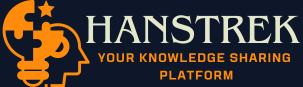
![How to Resolve QuickBooks Error 6123 [Simple Steps] quickbooks error 6123](https://www.hanstrek.com/wp-content/uploads/2023/10/quickbooks-error-6123-1024x576.jpg)