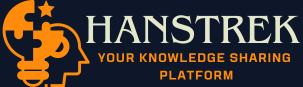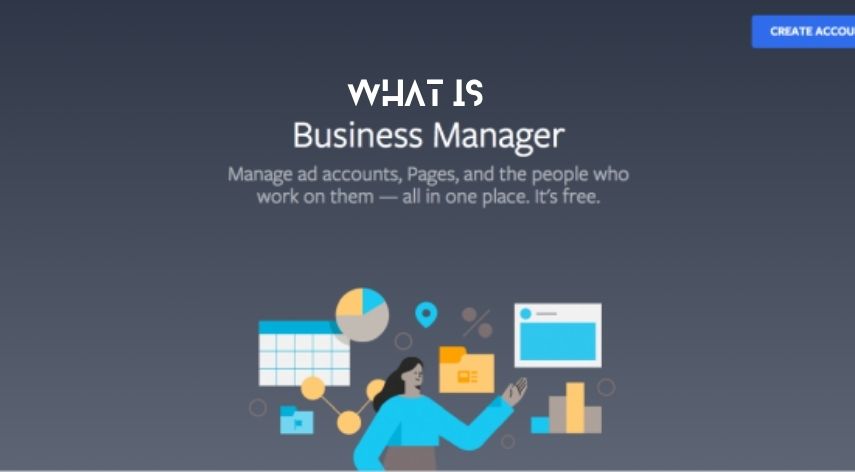You can still manage your Facebook Pages and Ad accounts for your brand using your personal account. Sharing logins can lead to privacy and security concerns. Manually adding and assigning roles on a Facebook page can be time-consuming.
It is crucial that both agencies and businesses use the Facebook Business Manager to securely manage their Facebook Pages, ad accounts and other information in one place.
You’re in luck if you’re still not using the Facebook Business manager because it seems intimidating or confusing. This article will provide a detailed guide to the Facebook Business Manager, and how it can help your business. Let’s get started.
WHAT IS FACEBOOK’S BUSINESS MANAGER?
Facebook Business manager is a tool that Facebook developed to help businesses and agencies manage their pages, ad account, catalogs, pixels, and other information in one place. It doesn’t require login information nor are they connected to any of their Facebook coworkers.
Before Business Manager, companies had the option of entrusting their pages to one employee (or creating a shared account with only one login), which created confusion and frustration in digital marketing teams.
To address these problems, Facebook created Business Manager. To further streamline marketing efforts, the platform eventually connected Instagram business accounts.
HOW TO USE FACEBOOK’S BUSINESS MANAGER
We’ll show you how to set up and optimize your Business Manager account.
If you are a manager of an agency, and Facebook is a popular place for client advertising you should train your staff and communicate with your client about how you will use the platform. Clients will have access to their accounts so it is important to set expectations and educate all parties to prevent any miscommunications or unauthorised changes to your campaigns.
Please note that while we try to make this guide as accurate and up-to-date as possible, Business manager is constantly changing, so some steps might change. You can reach Facebook’s customer service if you have any questions about setting up your accounts.
If you’re new to Business Manager, first set up your account at business.facebook.com/overview. You can create business assets by signing up if you don’t have pages, ad accounts or product catalogues.
After you have set up Business Manager, visit Business Settings.
You won’t be able to go through the standard setup wizard when you create assets in Business Manager. To create a Facebook page, click on Pages in your left navigation.
Next, click on Add button to create a new page. You’ll then be guided through the standard wizard to set up your Facebook page. You can also create additional assets (such as catalogs and ad accounts) using Business Manager.
2: Claim your Assets in Business Manager
You can claim any business assets (pages or ad accounts and apps) by selecting the appropriate tab (Pages, Apps, or Ad Accounts) in the left navigation.
Click the Add button to the right. Select the option of adding a page, ad account or another asset. Since you are in complete control of the assets, they will immediately be added to your Business manager.
Because only one Business Manager can claim assets, you should not add assets that you own to Business Manager. If you claim a client’s Facebook page, only one Business Manager can claim it. Clients would not be allowed to claim it. You will need to request access.
This is an important point to remember when you claim ad accounts. Pages can be deleted from Business Manager but ad accounts cannot. You don’t want an ad account you don’t own.
You can claim your Instagram account by clicking on Instagram Accounts in Business Settings. To begin, click the button to Connect Your Instagram Account.
3: Request access to business assets owned by others
You can request to be added to your Business Manager if you are not the owner or a page, ad account, product catalog, etc.
Before these assets can be added to your Business manager, they must be approved by the current owner/administrator. Facebook may limit the assets that you can request until certain admins or owners approve your requests.
This is the best option to use if you are managing assets for clients, or assets that you don’t have. This tutorial will show you how to link your Business Manager account with the client’s. You can also share this access with your team members.
4: Manage your Business Assets in Business Manager
Once you have created, claimed and requested business assets, Business Manager will allow you to manage them.
Pages
Click on Pages to view a list all Facebook pages that Business Manager has access to. To view more information and options, select a page.
You can see which partners or people have been assigned roles. You can also add people to your page or assign partners (both of which I will discuss in the next sections). Finally, you can remove the page form Business Manager.
To edit your page, click View Page in the upper right. You can access your page settings, post to it, view your messages and notifications, review your Insights and schedule posts with Publishing Tools.
Ad Accounts
If you have only one Facebook ad profile in Business Manager, you will be able to access Ads Manager by clicking the nine-dot icon in the top left corner and choosing Ads Manager from the fly-out menu.
You can manage multiple ad accounts in Business Manager, assign people to them, or add partners. Select Ad Accounts from the left navigation.
You can view the roles that Business Manager has assigned to your partners or people using these buttons. You can also add people to your page or assign them partners (both of these I’ll cover in the next sections), or deactivate an ad account via Business Manager.
Explore Additional Options in Business Manager
While we’ve covered the core functions of Business Manager, there are other features that you should explore.
Payment Methods – Click on the Payment Methods link in the left navigation for credit cards that can be used with certain ad accounts.
Requests – If someone asks to access or claim one of your assets, it will appear in Requests.
Notifications – To receive email notifications about specific Business Manager-related events configure these settings in Notifications.